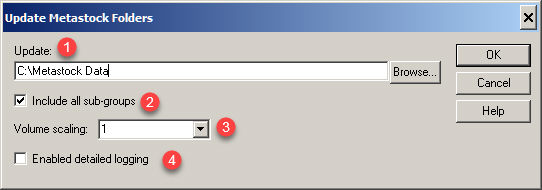
How to Update Metastock Folders: Updating of exported Metastock files can be automatically included during the daily update of the HGSI data base by using the check box found on the HGSI Update button dialog..
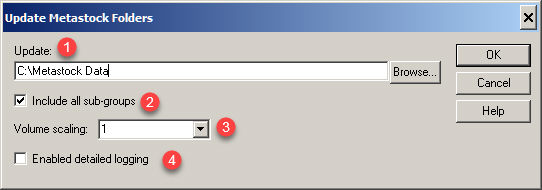
Update:
Select the directory containing the Metastock files to be updated.
CAUTION WHEN USING THE HGSI FEATURE TO UPDATE METASTOCK FILES:
To assure data integrity for splits and other corrections to
the historical data, the updating process replaces
all the previous Metastock history. Putting Metastock
directories into the list of directories to be updated containing
historical data going back further than what is in the HGSI database
will be lost.
The HGSI updating process respects the start date contained in the
Metastock files. E.g. if the file has a start date of 1/1/2009,
the amount of data that will be replaced will start at that date,
1/1/2009 even if the HGSI database has history going back to 1990.
The solution to this situation is to export a new set of Metastock
files using an earlier start date for the export..
Include
all sub-groups
This check box causes the exported files to be recreated in exactly
the same directory and sub-directory structure as seen in the Designer.
Volume
scaling: 1 or 100
Use the value 1 for no scaling.
Enabled
detailed logging
During an Update a log file (metastock.log) is created and
displayed listing all the symbols that did not get updated.