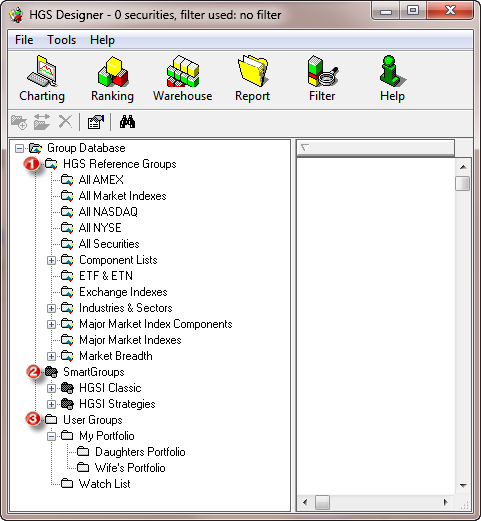Database usage inside HGSI
All stock charting applications have a database containing price and volume information, but by taking this concept a bit further, HGSI allows you to reach a new level of investment analysis. In addition to price and volume for the stocks in the database, HGSI makes use of a tree database to contain group information. These reference groups and smart groups are updated and maintained by the software automatically. They allow you to start researching and tracking stocks by focusing on groups. This includes a full set of industry groups as well as sectors. In addition, HGSI has a number of smart groups which are created from the reference group using our filtering and ranking tool. Some of these SmartGroups are just simple filters, like by Market Cap or by stock type. Others are more investment oriented using our ranking and filtering to present investment candidates that are worthy of further review. These groups give the user a quick way to find a starting set of stocks to rank and compare. In addition, every group has an index computed from the members of that group. These computed indexes offer the ability to do higher-level group analysis and true top down investing.
There are three types of groups in the Group Database:
- HGSI Reference Groups
All the securities are organized into the preset groups listed under HGSI Reference Groups. The All Securities reference group is the most popular group referenced by users who build their own filters and User Groups. - SmartGroups(tm)
Unlike the HGSI Reference Groups where each security has a predetermined group, the securities contained in a SmartGroup are assigned dynamically every time the HGSI database is updated. Since the database is updated daily, the securities within a SmartGroup can change from day to day. This occurs because SmartGroups are associated with filters and combination ranking criteria developed by HGSI using the same tools as any user. - User Groups
A user can create as many user-defined groups as needed, organizing them into folders and sub-folders. There are many different ways to create User Groups, e.g. by dragging and dropping groups from the Reference Groups and SmartGroups, or by using a filter in the Designer, Warehouse or Ranking Windows. User Groups can also be created by importing a list of symbols generated outside of HGSI.
In the Designer image below, the three types of groups are highlighted in yellow. Under User Groups there is a group called My Portfolios containing seven sub-groups. Notice the seven indexes in the right-hand window pane. Most groups in the Group Database automatically have an index for the group. This is a standard feature of HGSI not found in other software. Used in other HGSI tools, these three indexes can be ranked to compare the performance of the User Groups.
HGSI also has an extensive database of other information about the securities, including fundamentals and computed technical indicators. These fields are usable by our filtering and ranking systems. We pre-compute a large number of popular charting indicators and other technical measures by which users can then filter and sort. By making all these measurements from the charts, the user no longer has to painstakingly look at each and every chart. We have done that work for you and summarized it with numeric values by which you can filter and rank, allowing you to quickly narrow investment candidates which you can then spend more time analyzing with our stock charting features.
The designer is a visual map showing the organization of all the securities in the HGSI Group Database
FILE MENU OPTIONS:
Copy Symbols To Clipboard
Symbols can be copied as a comma-separated list or as a text column.
Export Groups As Lists
Export an entire symbol list from a single group or a group containing sub-groups such as the Industry Monitors industry groups, Sectors, Market Index Components, User Groups, etc.
Export Groups As ASCII
Export all the historical price and volume information for each symbol in a group or collection of groups. If the selection includes all sub-groups, then all the groups exported will retain the original structure of groups and sub-groups.
Equis Metastock Utilities
Export groups of stocks into the Metastock file format for use by the Equis Metastock program or any other program that can read this file format. Files can be created for 255/2000/6000 securities per folder. There are a large variety of options including keeping the exported files updated and the ability to append individual securities or entire groups to an existing Metastock directory.
Add Securities To QuoteTracker
QuoteTracker is an online real-time service provider of stock quotes. You can download a free copy of QuoteTracker from www.quotetracker.com. When installed, HGSI will recognize the software and provide additional features that let HGSI Groups to be tracked real-time.
Export/Import User Groups
Exports a HGSI system file that can be imported by another copy of HGSI. Exported User Groups are used for backup and sharing with other users.
Group Properties
Sets indexing options for individual groups such as “No index for this group;” “Use global settings for this group’s index;” “Use these specific settings for this group’s index.”
TOOL MENU OPTIONS
Build Index
Builds a group index for the select group folder.
Build All Indexes
Builds indexes for every group in the group database.
Global Index Options
Opens the Global Index Options window where you can set a variety of different index types such as Equal Dollar, Price, Market Cap, etc. Here is where you also set the Index Start Date either as a fixed date or a relative start date from some user-specified point in time, such as Friday this week going back 52 weeks.
Group Performance Analysis (GPA)
Brings up a dialog box of options used to produce an HTML report of one or more selected groups. The GPA report computes the profit/loss of a group of stocks using the starting and ending trade dates provided by the user. Options include indicating a Long/Short position; fixed number of shares for each security in the group or an equal dollar investment based on some dollar amount. (See Reports)