How To Configure Your HGSI Computer For Best Performance
The HGSI software is computationally and disk drive intensive. During a full database update it is calculating ~ 500 data fields of information for over 8,000 securities and hundreds of HGSI group indexes. The hardware guidelines below should be considered “minimums” for users who want a high performance hardware system, especially for intra-day data updates.
HARDWARE GUIDELINES:
- Operating System: Windows 7 or higher 64-bit recommended
- Internet Browser: Latest version
- Processor: Multi-core Intel i5 or greater at 3 GHz or faster
(See note 4 about Mac computers) - Memory (RAM): 12 GB or more 64-bit recommended
- Disk: 256 GB or more (SSD) or 7200 RPM HDD
- Video Card: 1280×1024 pixels or higher recommended
- Internet: Wired High Speed Broadband Internet Connection
*Make hardware tradeoffs in favor of the fastest SSD hard drive vs more memory but not lower than 8 GB.
NOTES:
1. HARD DRIVES:
- Internal SSD Drive: (recommended): To make HGSI run best in terms of reliability and performance you need a fast SSD with a fast SATA 3/Thunderbolt 2 connection inside your computer box (NOT USB). For some older 3-4 year old motherboards/interfaces it can be difficult to get the full speed benefit out of an SSD. For these older machines you may also need a new PCIe SATA card to really get the higher SSD performance.
- Internal HDD: (recommended) HDD drives that spin at 7200 RPM or faster.
- USB 3.0 SSD Drive In External Case: Works but limits real disk throughput speed to about 120MB/sec vs an internal SSD drive with the newer SATA3 connectors that can easily get 500MB/sec or more. (USB2.0 will work at lower speeds but not recommended)
- USB 3.0 SSD Pocket Drive: Not recommended and not supported (see note 5 below)
These are sometimes referred to as flash drives and plug into the USB port. They have a similar appearance to flash drives. - USB 3.0 Flash Drive: Not recommended and not supported (see note 5 below)
2. RAM: For HGSI software it doesn’t matter all that much. Larger amounts of RAM do matter for the Windows Operating System performance and running other additional applications at the same time.
3. PROCESSORS: Faster processors with multiple cores will also make HGSI faster. HGSI uses as many cores as the processor has. Several parts of HGSI are now multithreaded, but as a rule faster cores are better than more cores. If you are currently using HGSI you can tell how many processors/cores are being used by going to Help > About.
4. MAC COMPUTERS: Mac’s work very well running Windows under Parallels or Bootcamp (recommend Bootcamp). Follow configuration recommendation by Dr. Jeffrey Scott in the FAQ section on the HGSI Website Support menu.
5. LOCATION OF HGSI DATA FILES: If you have multiple drives for your computer system put the HGSI Data Files onto the fastest drive, preferably SSD.
During a new installation you are given the option to choose the location of these files (see image below). If you are already running HGSI you can move the files to another drive. Here are the steps to follow to relocate the HGSI Data Files:
- Use the HGSI Backup tool to save all your settings, user groups, etc.
- Uninstall HGSI
- Download and install HGSI from your HGSI account
- During the installation change the Data Files Destination Folder location to the new SSD or HDD drive. (see image below)***
- Use the HGSI Backup to restore your previously saved settings, user groups, etc
***HGSI DATA FILES DESTINATION FOLDER LOCATIONS THAT ARE NOT SUPPORTED: USB 3.0 Pocket SSD drive or USB 3.0 Flash Drive are not supported. This type of physical connection and/or technology introduces substantial risk of database error, corruption and lost user files.

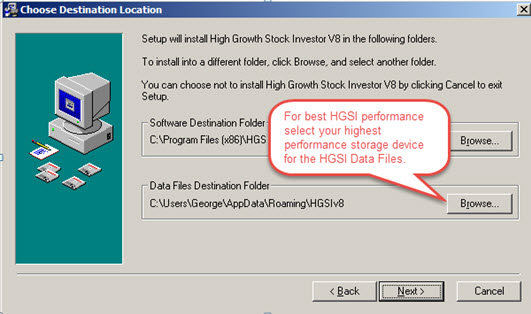
Comments are closed.